Frequently asked questions
ControlPilot
I have a dedicated hardware monitoring controller. Why use Control Room and ControlPilot?
Many people prefer hardware monitor controllers, because they can see and touch the controls. It’s physically there and that’s cool and safe.
The downside is that a really high quality hardware is expensive, and inferior gear will de-grade the quality of your listening chain.
The use of TotalMix’s Control Room doesn’t detriment your monitor audio signal in any way, and ControlPilot compliments it in a smart and focused way.
Another plus is portability, where Control Room / ControlPilot does not take any physical space in your mobile setup.
I have an ARC USB, why would I need ControlPilot?
ControlPilot is an ideal companion to ARC. In fact, complementing ARC is a core idea of ControlPilot.
As you make your adjustments, you will see the changes to Control Room automatically, without calling up a window, right in your field of vision.
Very useful for setting monitoring levels.
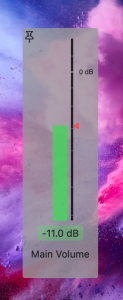
Can I use TotalMix FX from its own window at the same time?
Yes. ControlPilot dsipalys only the monitoring aspects of TotalMix, the “Control Room”.
For many users, after setting up everything in TotalMix, they interact mostly with Control Room.
Does ControlPilot work even if TotalMix FX is closed?
Why Automatic Talkback?
Automatic Talkback keeps your hands free, so you can drink coffee .. uh.. edit the last recorded take, while you and the producer/director/people around can freely talk with the talent. The talent also usually loves the open atmosphere and feels more comfortable, not locked away behind the record room’s double window, lip reading on the grim faces on the other side …
Certainly there are situations where you don’t use Automatic Talkback. The feature is flexible, you can manually override Automatic Talkback ON or OFF at any time, and it will continue automatic on the next STOP or PLAYBACK. Or quickly switch it off Automatic Talkback with a keyboard shortcut.
How do I use Automatic Talkback?
ControlPilot has its own virtual MIDI Destination.
- Go to MIDI Clock settings of your DAW and send to “ControlPilot MIDI In”
(If your DAW doesn’t support MIDI Clock, you could also send MIDI Timecode.)
- Next, activate “Auto-Talk” from ControlPilot’s menu bar (or use a keyboard shortcut)
Now ControlPilot will switch Talkback for you. In STOP it’s ON, in PLAYBACK or RECORD its OFF.
Why so many keyboard shortcuts?
Keyboard shortcuts can speed up your workflow tremendously. Just select a few and see what works for you.
TIP: I have actually managed to integrate most of ControlPilot’s keyboard shortcuts on the num pad in my personal setup, together with a “bear claw”© modifier (ctrl + alt + cmd). I’m a big fan of single-key shortcuts (see my KeyScope utility app …), but this works surprisingly well. And it does not collide with the many other keyboard commands that I use.
Why only global keyboard shortcuts?
Working with your audio monitoring is a system-wide need.
I may add the ability to exclude certain apps in a future version of ControlPilot. Give me a shot if you would like to see this.
Talk Button
Does Talk Button work with other applications than RME TotalMix?
Yes, you can adjust the OSC address to any value your OSC-application expects.
General
How do I set up Talkback in TotalMix FX?
Talkback functionality in TotalMix is a really nice option that can save real money and keep studio inventory small.
Unfortunately, setting up Talkback has led to some confusion for some people.
Here’s how to set up Talkback in RME TotalMix FX:
- In TotalMix.app menu, open Options > Settings.
- In Tab Section General, choose the Talkback Input that corresponds to a connected Talkback microphone.
- In Tab Section General, adjust Listenback Dim value for the desired amount of level reduction on main speakers while talkback is enabled. (Yes, it’s the Listenback Dim!)
- In Tab Section General, adjust Talkback Dim value for the desired amount of level reduction in phones channels while talkback is enabled. (These phones channels have to be assigned Control Room channels)
- Click OK to close the Mixer Settings window. Setting will have effect only closing this window!
Additionally to phones, you can send the Talkback signal to other channels:
- Click the Tool icon in a Hardware Output channel.
- Click the Talkback icon.
Listenback function allows you to connect a dedicated communication microphone in recording room that is only engaged while Talkbback is enabled. Here’s how:
- In TotalMix.app menu, open Options > Settings.
- In Tab Section General, choose the Listenback Input that corresponds to a connected Talkback microphone.
- Adjust TalkbackDim and ListenbackDim according to your communication needs.
What is the advantage of using a Talkback mic in TotalMix?
Most Talkback microphones in low- and mid-quality hardware monitor controllers and consoles have a cheap and noisy design. Using TotalMix as a TalkBack control, you can connect a proper quality condenser mic.
For any audio studio, sound quality is the highest good. You should never supply your clients and talents bad, noisy sound even when it’s just for communication. They will appreciate it and have a good impression of your work.
Another advantage is, you can send your Talkback signal to any remote output channel (e.g. Source Connect, SessionLink Pro, Zoom, etc…) using TotalMix’s Loopback function.
More Questions? Contact me!
