This is a short demontration of Auto-Talk and Auto-Mute.
Watch how Talkback switches ON when transport goes to STOP and switches OFF when going to PLAY.
MuteGroup 4 is switches ON when transport goes to PLAY, but not when going to RECORD.
Of course, in real use we don’t need to have TotalMix or ControlPilot permanently visible!
Activate and configure Automations
Once you have set up your DAW to send Transport status into ControlPilot, you can use Automations.
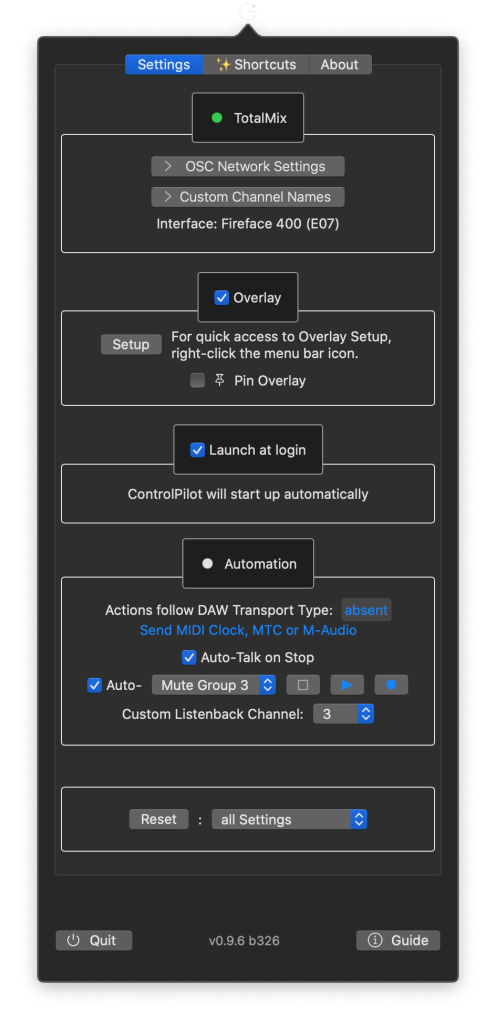
Once you have set up your DAW to send Transport status into ControlPilot, you can use Automations.
Auto-Talk automation switches Talkback ON while transport is STOP. Click the checkbox to activate.
Auto-Mute for Mute Group automation lets you select the TotalMix Mute Group you want to control.
Click the checkbox to activate.
With the transport buttons, select the trigger. You can select more than one.
Choose the MuteGroup (1 -4) and a trigger (STOP -PLAY -RECORD).
A use case for this is a low-latency headphone monitoring.
To use any Mute group features – i.e. monitor their state, control with keyboard shortcut or use Auto-Mute – you need to select “Use Mute Groups” in OSC Network Settings and set up a second OSC Controller in Totalmix as described here.
Custom Listenback Channel:
This will color an inactive Mute Group of choice in orange to make it more visible.
Before you can use Mute Groups features, ControlPilot needs a second OSC controller.
Setting up a second OSC controller in Totalmix for all mute group features.
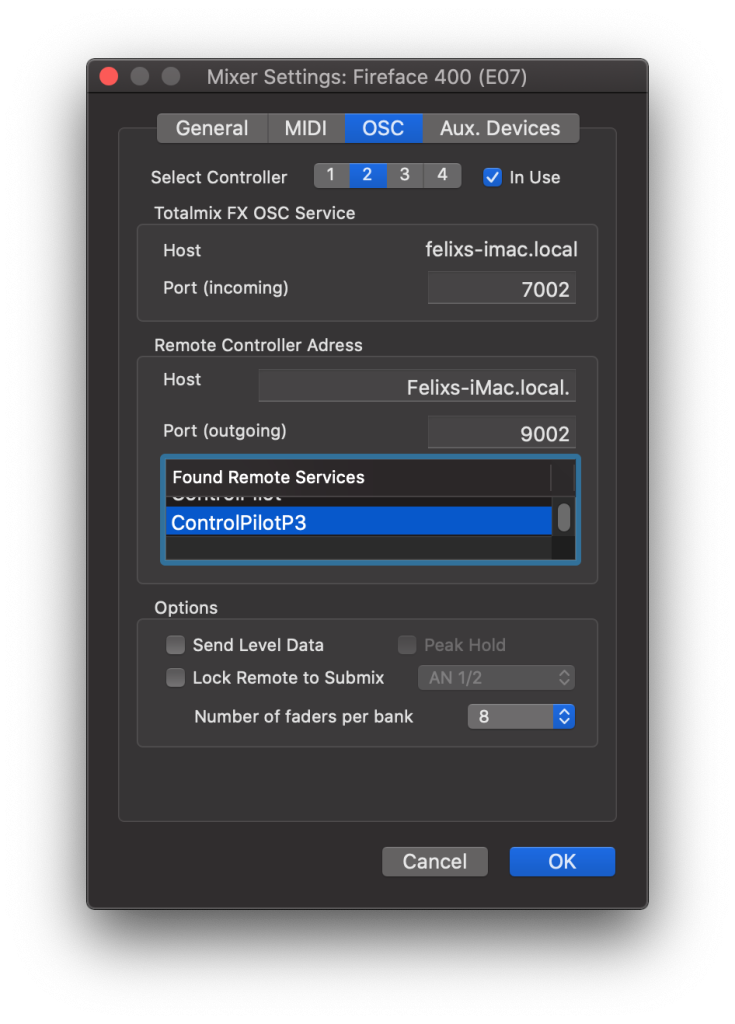

💫 There’s a mini Transport Indicator area in the HUD that appears as soon as any MIDI transport protocol is detected. You should see the transport symbols change according to transport state.
